TRACK E firmware v2.0.3 update available
- PC
- Feb 6, 2022
- 2 min read
Updated: Feb 8, 2022
Dear friends and followers of Tentacle Sync,
We are very proud to present to you our newest TRACK E firmware version 2.0.3. It enables you to wirelessly listen your TRACK E audio with your phone or tablet via Bluetooth.
Please visit the download section of our website and install the TRACK E firmware updater app for macOS or Windows and enjoy your TRACK E’s new firmware with wireless audio monitoring.
In addition to the update, please get the latest version of the Tentacle Setup App (iOS/Android) as well.
To use the monitoring feature, just longpress the speaker button in the menu of the Setup App on your phone: A pop up window will let you choose between two monitoring modes.
Earpiece Monitoring, which is activated as soon as you hold your phone close to your ear (as if you would make a phone call).
Loudspeaker Monitoring, which starts when you press the speaker button in the TRACK E’s menu. This mode can also be used with a headphone plugged into you phone – you can also use Bluetooth headphones.
The firmware update works with all TRACK E units worldwide.
Many thanks to everyone, who participated in our beta test and helped us.
Your Tentacle Team
TRACK E FIRMWARE UPDATE 2.0.3
This firmware update will allow you to wirelessly monitor TRACK E audio on the Tentacle Setup app (iOS/Android) via Bluetooth. It also improves write performance & battery running time.
TRACK E firmware 2.0.3 updater app (macOS/Windows)
BEFORE YOU START:
Before performing the update, please backup your microSD card first
Make sure your TRACK E has sufficient battery. If your updating computer is a laptop, make sure it has sufficient battery too or is connected to mains
The Tentacle Sync Studio software (macOS) or the Tentacle Setup software (macOS/Windows) should not be running at the same time as the Firmware Update App. The Tentacle can only be detected by one Tentacle software at a time
UPDATE PROCEDURE:
Download the firmware updater app, install it and open it
Connect your TRACK E via USB cable to the computer and switch it on
Wait for the updater app to connect to your TRACK E
If an update is needed, start the update by pressing the "Start Firmware Update" button
During the update process (few minutes) your TRACK E status and level LEDs will blink purple
The updater app will tell you when your TRACK E was successfully updated
To update more TRACK Es you have to close and start the app again
NOTE: Make sure you have the latest iOS/Android Setup App installed. Wireless Audio Monitoring on Android is only supported on Android 10 (API Level 29) and higher. Monitoring latency and connection stability is highly dependent on the smartphone you are using. In the unlikely case that the firmware update fails, your device needs to be restored. In this case please contact: info@getop.com










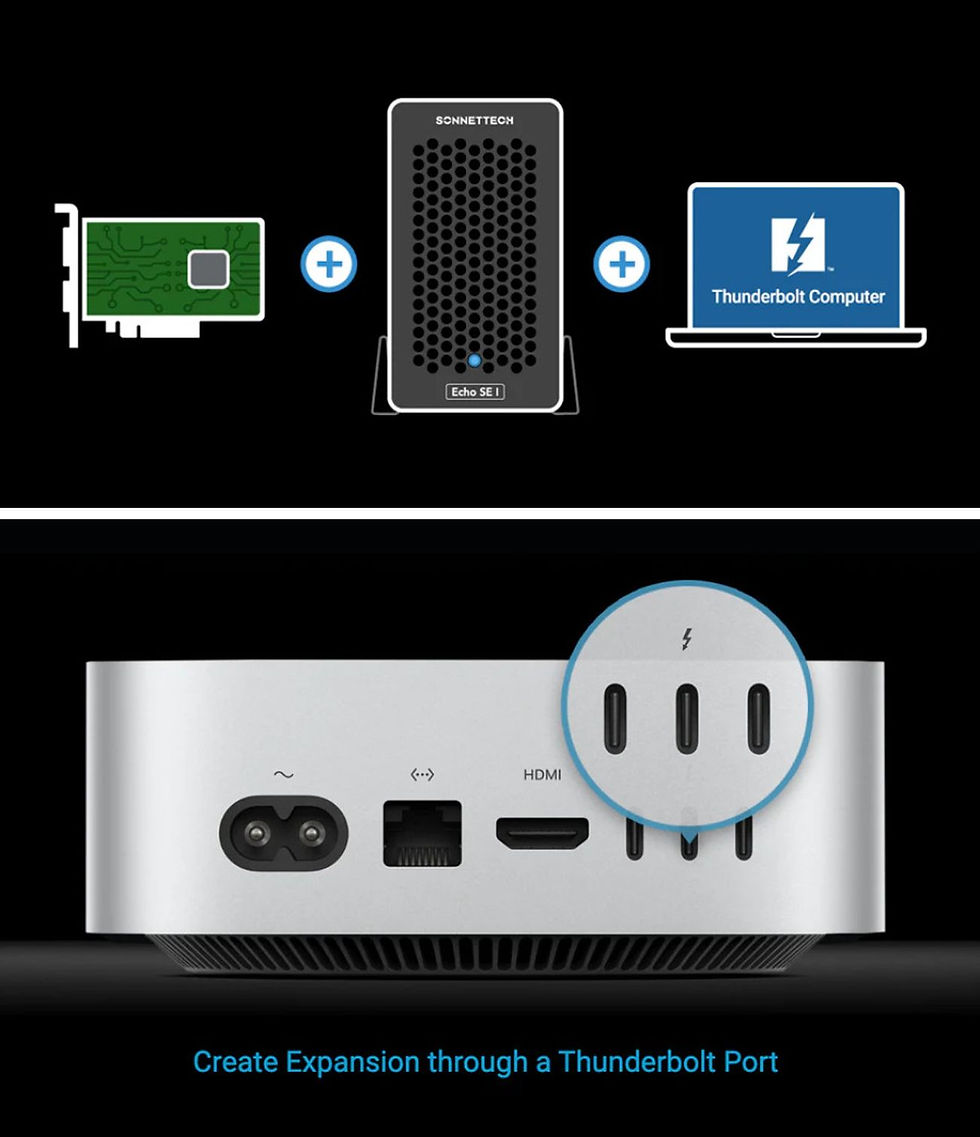




























Comments